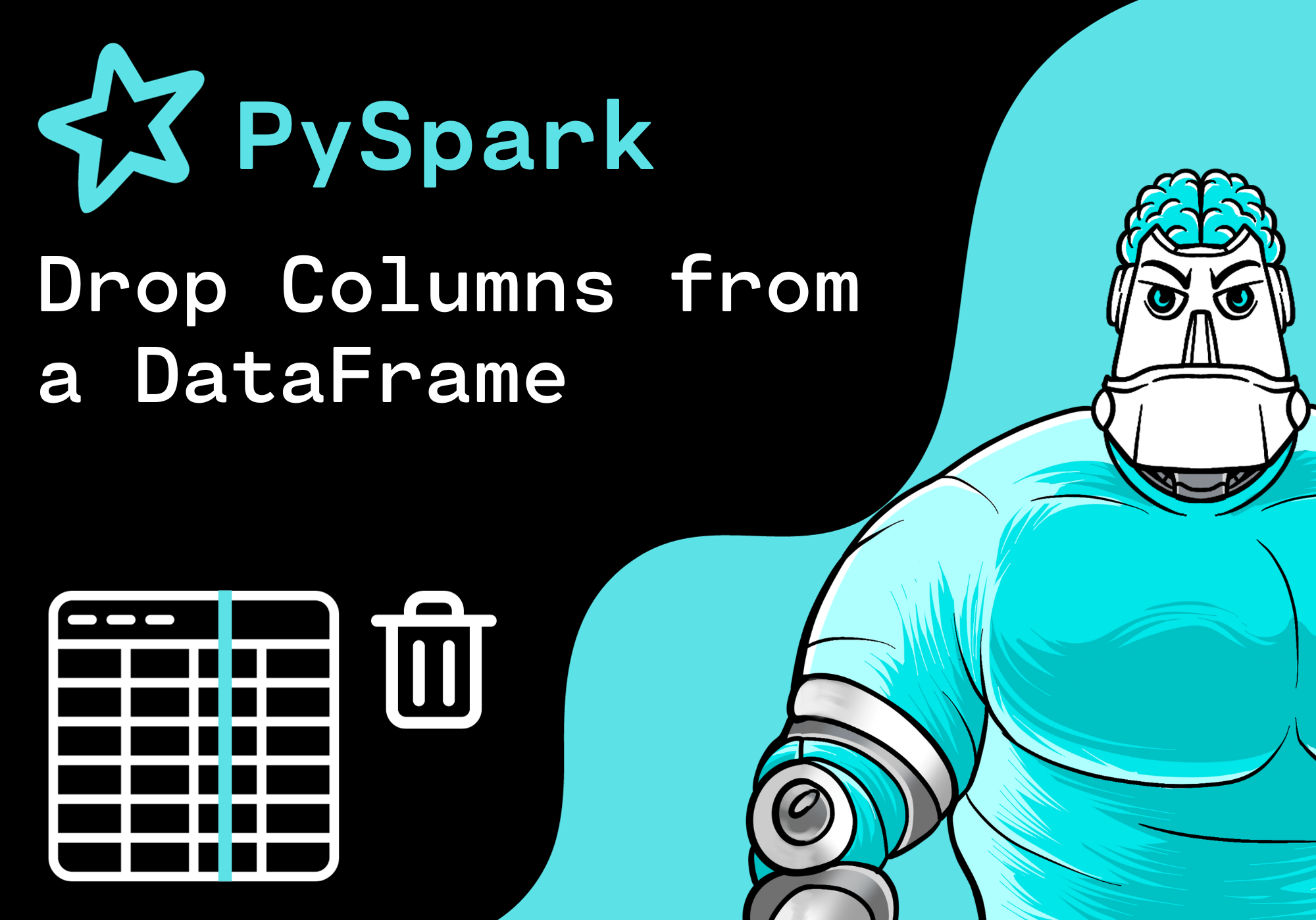Introduction
In this tutorial, we want to drop columns from a PySpark DataFrame. In order to do this, we use the the drop() method of PySpark.
Import Libraries
First, we import the following python modules:
from pyspark.sql import SparkSessionCreate SparkSession
Before we can work with Pyspark, we need to create a SparkSession. A SparkSession is the entry point into all functionalities of Spark.
In order to create a basic SparkSession programmatically, we use the following command:
spark = SparkSession \
.builder \
.appName("Python PySpark Example") \
.getOrCreate()Create PySpark DataFrame
Next, we create a PySpark DataFrame with some example data from a list. To do this, we use the method createDataFrame() and pass the data and the column names as arguments.
column_names = ["language", "framework", "users"]
data = [
("Python", "Django", 20000),
("Python", "FastAPI", 9000),
("Java", "Spring", 7000),
("JavaScript", "ReactJS", 5000)
]
df = spark.createDataFrame(data, column_names)
df.show()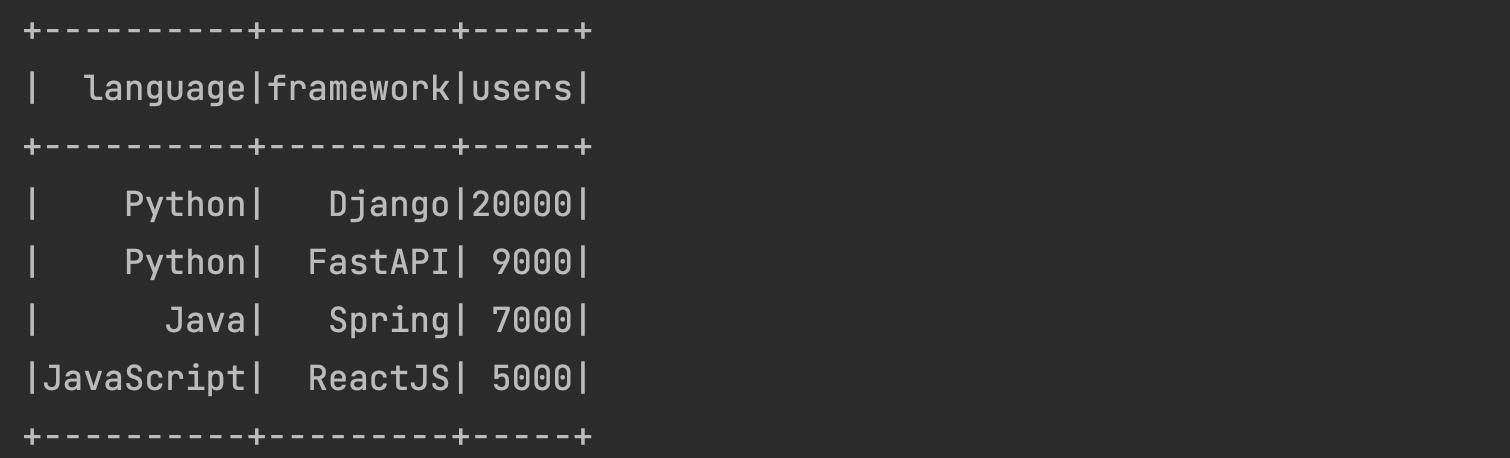
Drop a Single Column
We would like to remove a single column from the DataFrame.
To do this, we use the drop() method of PySpark and pass the column name as argument:
new_df = df.drop("users")
new_df.show()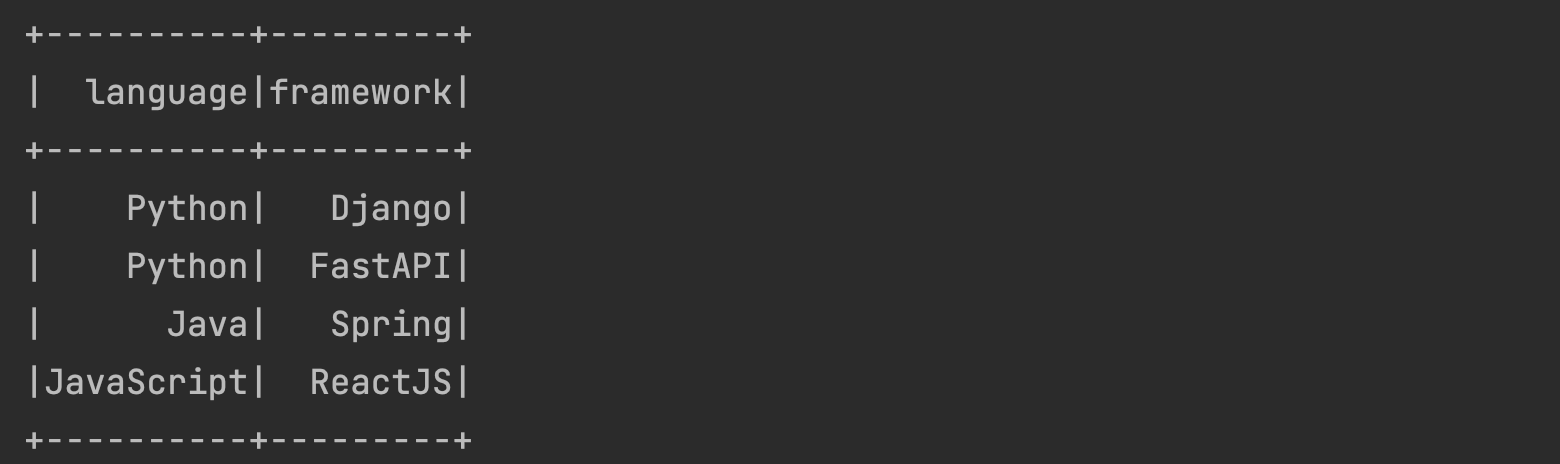
Drop Multiple Columns
Next, we would like to remove multiple columns from the DataFrame.
To do this, we use the drop() method of PySpark and pass the column names as arguments:
new_df = df.drop("framework", "users")
new_df.show()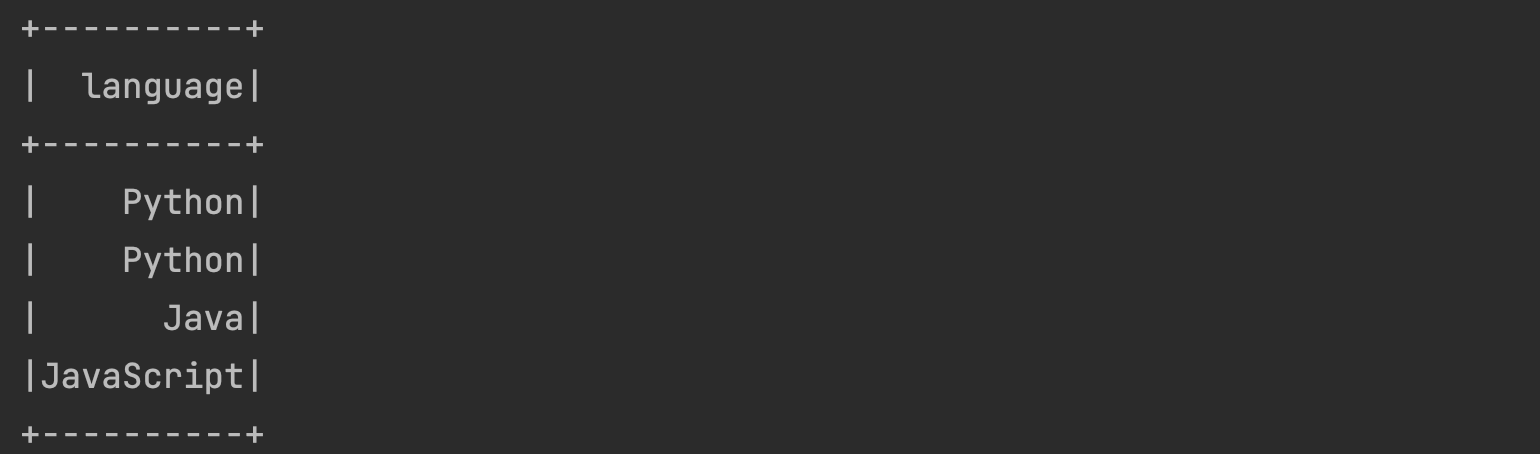
Conclusion
Congratulations! Now you are one step closer to become an AI Expert. You have seen that it is very easy to drop columns from a PySpark DataFrame. We can simply use the drop() method of PySpark. Try it yourself!
Also check out our Instagram page. We appreciate your like or comment. Feel free to share this post with your friends.